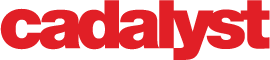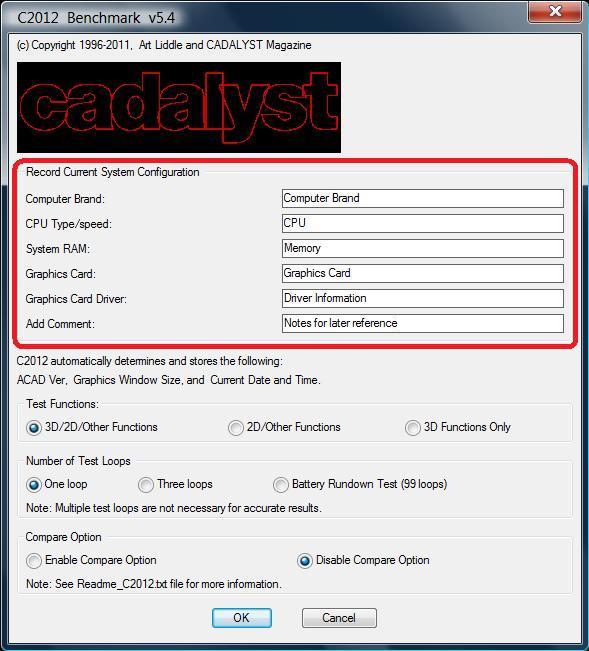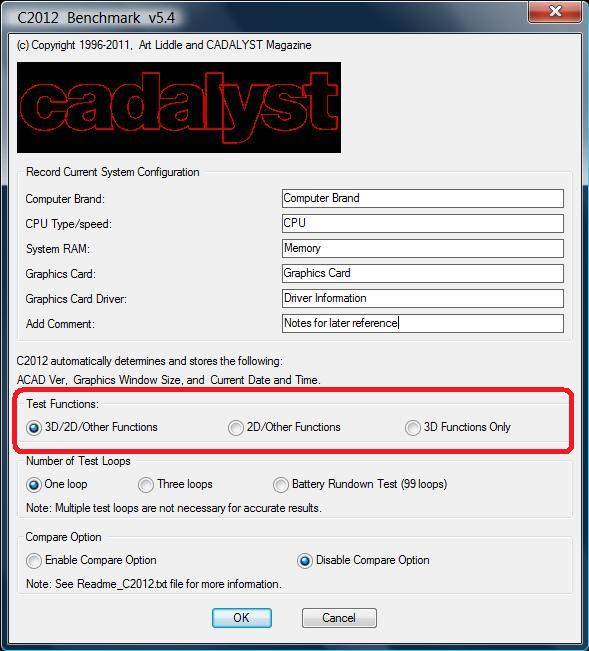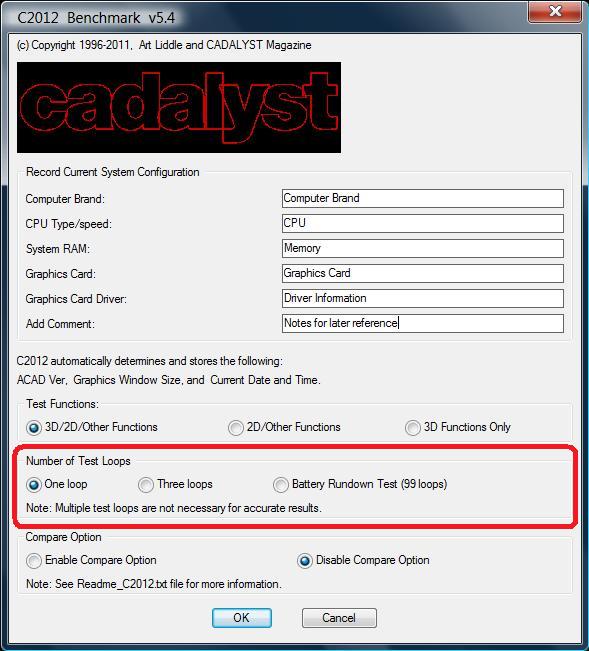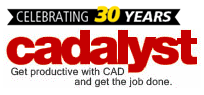Previously, we discussed the meaning behind the various index scores reported by the Cadalyst Systems Benchmark. Here, we will talk about operating the benchmark. For our discussion, we will use the latest version of the Cadalyst Systems Benchmark, C2012 v5.4, which was recently released.
The Readme_C2012.txt file (included in the Zip file available for download) gives instructions for installing the Cadalyst Systems Benchmark. They are straightforward, so we will not repeat them here.
The initial dialog box for the C2012 benchmark offers several radio-button options for customizing the test, as well as edit boxes for recording selected information about your workstation configuration. We will discuss each item in order, working our way down from the top of the dialog box.
Record Current System Configuration
This collection of six edit boxes prompts you for key information about your system’s configuration. We strongly suggest that you take full advantage of this section; record as much data as you can at the time of the test—up to a maximum of 132 characters per edit box. This information will make your life easier when you are pouring over the test data later. The benchmark stores your responses in the C2012_data.dta file, using them as defaults the next time you run the test. (If it hasn’t changed, you don’t need to retype information for each test.) The last edit box (Remarks) lets you record general notes to yourself. The benchmark automatically determines and records the following information: AutoCAD version, graphics window size in pixels, and the current date and time.
Test Functions
This is where you choose which type of test to run: 3D/2D/Other Functions (the only option that includes the Total Index score), 2D/Other Functions, or 3D Functions Only. Depending upon the type of work you do with AutoCAD, you can save yourself a lot of time by choosing either of the latter two options. In addition, if you do not have at least a midrange 3D graphics card, skip the 3D test—it can take several hours to run with a low-end card.
Number of Test Loops
For our reviews, we typically choose to run three loops of the test; the benchmark automatically calculates and reports average scores and times. For the record, we have found that the scores from a single run of the test closely match the average scores from three iterations. New to the C2012 version: We added a Battery Rundown Test option, which runs 99 loops. As the name indicates, we use this option for measuring the battery performance of mobile workstations.
Next time, in part 3 of our series, we will discuss the Compare Option. Originally added to the Cadalyst Systems Benchmark strictly for our internal use, it proved to be so handy, we enabled it for everyone.
Author: Art Liddle