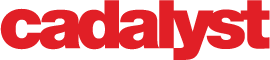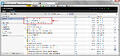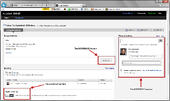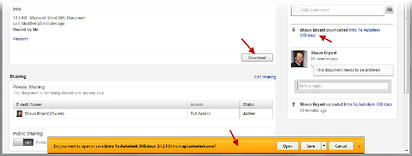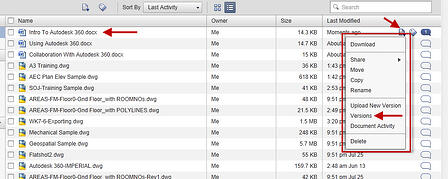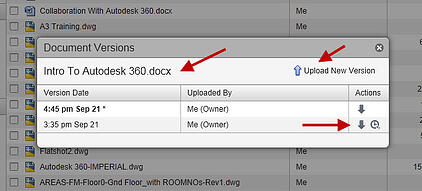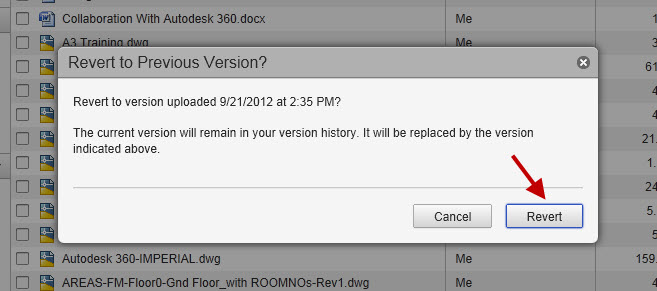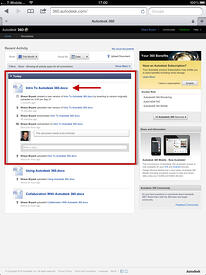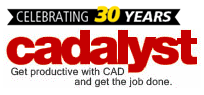In Part 1 of this series, I introduced you to the new cloud-based collaboration tool from Autodesk, called Autodesk 360. In Part 2, I am going to show some of the functionality of Autodesk 360.
Once You're Logged In, What's Next?
Once you're set up with your Autodesk ID and you're logged in, what exactly can you do? What services are available? Well, if I went in to detail, I could write blogs about a mile long that would take you a week to read, so let's go with something simple.
Autodesk 2013 Product Range
All of the Autodesk 2013 product range now include an Autodesk 360 tab on the ribbon interface. To keep it simple, I will work with AutoCAD 2013 on a PC workstation or laptop to show you how this all works.
Click on the Online tab on the AutoCAD 2013 ribbon interface.
You will see a group of ribbon panels that are grouped and incorporate relevant icons to work with Autodesk 360 from the AutoCAD 2013 application. The benefit here is that you can collaborate from AutoCAD straight to the cloud to other AutoCAD users and, more importantly, other Autodesk cloud users, who may be using other Autodesk products.
A typical example of this goes back to my previous blog series about AutoCAD WS, which features heavily in Autodesk 360 right now. As long as you are logged in to Autodesk 360 (click on the Autodesk 360 icon to do this), using the Share Document icon allows you to share the document (our drawing) in either Autodesk 360 or AutoCAD WS.
Autodesk 360 now updates in your browser, prompting you to Refresh List.
Once refreshed, Autodesk 360 updates your document list, and you can see the new document. In this case, it is an imperial drawing called Autodesk 360.dwg. Autodesk 360 shows you all 5 layout tabs available in the drawing.
So, if I now select one of the layout tabs in the refreshed document (drawing), I can start the collaboration process. As you can see from the screenshot below, I have plenty of tools to work with in Autodesk 360. I can toggle between layout views, I have a thumbnail view and I have zoom and text tools as well.
Now, the tools shown are purely for use in Autodesk 360 but if I select the Actions pulldown menu, I can then start collaborating via AutoCAD WS as well. Clicking on Edit Online in AutoCAD WS opens up another browser tab with AutoCAD WS and providing you are logged in, you can start to work on the drawing using AutoCAD WS.
AutoCAD WS can be used on a number of platforms, as per my previous blog series — PC, Mac, tablet and smartphone to name a few. This is where Autodesk 360 starts to really prove that the cloud will totally change how we work with Autodesk products.
As I have said before, Autodesk will revolutionize the way we work with Autodesk 360. It will allow us to embrace the mobile CAD movement and start to mobilize the CAD office/function in ways we never thought possible.
Stay tuned for Part 3 of this series, where I will start to show you have to synchronize your local/network locations to Autodesk 360.
Author: Shaun Bryant