No matter what work you do or what kind of CAD/BIM/Modelling software you use to do it, you’ll have to deal with upgrading at some point in time. There are many opinions on how to handle upgrades from, “Just do it,” to “Just don’t do it,” to “Upgrade only in odd number years,” but there has to be a better way to decide than that, right?
In this edition of the CAD Manager’s Newsletter I’ll lay out the framework I use to make upgrade decisions that seems to always work. My hope is you’ll find it as valuable as I have. Here goes.

Image source: magele-picture/stock.adobe.com.
Get Ready to Test
My first rule is that you can’t make a smart decision on upgrading until you’ve tested the new version in real world use scenarios. Of course, being on subscription means you’ll always have access to the latest version so it shouldn’t be a problem to get the software. But for software that may have lapsed, you can always get a trial version. Install the software on a test machine and get ready.
I also like to troll software web sites, blogs, and YouTube for any reviews from other users that could help me find any known problems with the new version before I start testing. I’ve also found that software resellers — if you use one — often have documentation they can share with you on new features that may not be publicly available.
In summary, get the latest software installed, do some basic research, and allocate time to test things out.
Test, Test, Test, and then Test Some More
As you start testing make sure you build the following elements into your protocols:
Use your data. Don’t use test data supplied with the new software — use data that you already have or create new tests using the same products you would normally design. The goal is to see the software work with a typical cross section of data you would normally use.
Note user interface (UI) changes. Did anything change with UI elements such as ribbons, toolbars, browsing interfaces or content libraries that will likely be problems for your users? Sometimes an upgrade can seem like a downgrade when familiar muscle memory patterns change!
Replicate your current workflows. Can you complete a current work project using the same workflow as the old version? If not, then you’ll need to take into account the training required to make the switch.
Evaluate new features. Do take some time to go through the new features touted by the upgrade’s documentation as you may find something that’ll work great in your office. On the other hand, you may not find anything that really speaks to your user’s needs. Knowing if the new features are compelling or not is a key piece of the decision-making process.
Ask some others. Once you’ve found the changes, new features, and possible problems with the upgraded software why not invite a few trusted users for a quick show and tell to get their impressions? If they aren’t enthusiastic when the software is new, you can bet they won’t be later when they have to learn it!
Write it up. Create a summary document along with your “go or no go” decision on whether the upgrade merits further consideration. This write-up will be the basis for continuing in your upgrade process or not.
Work the Numbers
If you decide to pursue upgrading, you need more than gut feel to justify your decision. You’re going to need numbers and a communication plan to get IT and senior management on board. Here’s how I do the computation:
List software cost. If you get your software by subscription, automatically the cost is $0 for the upgrade — otherwise the purchase cost can be used.
Estimate installation cost. This is simply an estimate of how much CAD management and IT time will be required to get the new software installed. First tally the hours required, then convert to cost by using the hourly rate for the personnel involved.
Estimate training preparation cost. This is the number of hours it will take you to prepare training documents, arrange training rooms, hire outside training experts, or anything else it will take to conduct training. Generally speaking, software updates with different User Interfaces and changed workflows will be more training intensive — and thus expensive — than you think.
Estimate training cost. This is the number of hours it will take to train your user base in the new software. Simply take the number of users times the number of training hours times the user’s labor rate to compute cost.
Estimate savings. After users are trained, how much efficiency will they gain? Will they be 1 hour per week faster, or 2 or 0.5, or not any faster at all? Simply multiply the number of users times the hours saved per year then multiply by the user’s labor rate.
Note: The answer you arrive at is very important because savings are the only thing that will pay for the software, installation, and training costs you’ve undertaken so far.
Find the Return on Investment
The Return on Investment (ROI) may be determined from the data you collected above. Just follow this equation:
ROI = Estimated Annual Savings * 100%
Software cost + Installation cost + Total training costs
What the equation shows clearly is that ROI is directly proportional to savings. Or put another way, no savings means no ROI. If your first year of savings is greater than the combined costs then your return on investment will be over 100% and you’ll be making money on your upgrade in less than a year.
Further, given that most software upgrades are in use between 1 and 2 years, you’ll need to have ROI numbers between 50% to 100% to make a case for implementing the upgrade.
Go or No Go?
Equipped with all your data and ROI computation, it is now time to make the argument with your senior management staff to secure funding. Based on the ROI, here are my general guidelines:
ROI < 50% = Don’t bother. There simply aren’t enough savings to justify the upgrade since it can’t be paid for in the typical 2-year usage cycle.
50 < ROI < 75% = Maybe. There are adequate savings to pay for the upgrade in 18 to 24 months which is within the typical 2-year usage cycle.
75 < ROI < 100% = Probably. The savings will pay for the upgrade in 12 to 18 months.
ROI > 100 = Yes! The savings will pay for the upgrade in less than a year which works even if you upgrade every year.
I’ve come to realize two things here:
- This is the only way to sell management on upgrades. Money drives the decision, not cool new features.
- You need close to 100% ROI to justify upgrades. Anything less and the hassle of installation, training, and user disruption seems too risky to undertake for many IT and senior management teams.
Factors Beyond Control
In some cases, there are factors that can compel you to upgrade that you can’t avoid and you do need to be aware of them. Here are the more common factors I’ve encountered over the years:
Old version no longer supported. This could be due to operating system issues or inability to authorize the old version.
File incompatibility. If the old version can no longer read the latest file versions, backward compatibility becomes a limiting factor.
Client contract requirements. If your clients demand that you use a certain software version, then you must follow their instructions.
Interoffice compatibility. Sometimes getting all branch offices using the same software versions can reduce support costs enough to create a positive ROI for the change.
I’ve personally had to conduct upgrades at companies where the ROI didn’t support the decision but some of these other factors did — just be sure to take them into account.
Summing Up
Making smart upgrade decisions is equal parts software exploration, user testing, ROI computation, and customer/contract awareness on your part. In my experience, the software vendors always tell you to upgrade but there’s no way I’ll ever upgrade without doing the homework to evaluate the parameters I’ve covered.
Whenever I’ve used this approach to upgrading I’ve had user, IT, and upper management support during the process and no negative surprises. And that’s always a better way to upgrade. Until next time.
Robert Green
Robert Green performs CAD programming, standardization, and consulting services globally. He is the author of Expert CAD Management: The Complete Guide. Reach him via his website (greenconsulting.com/).
View All Articles



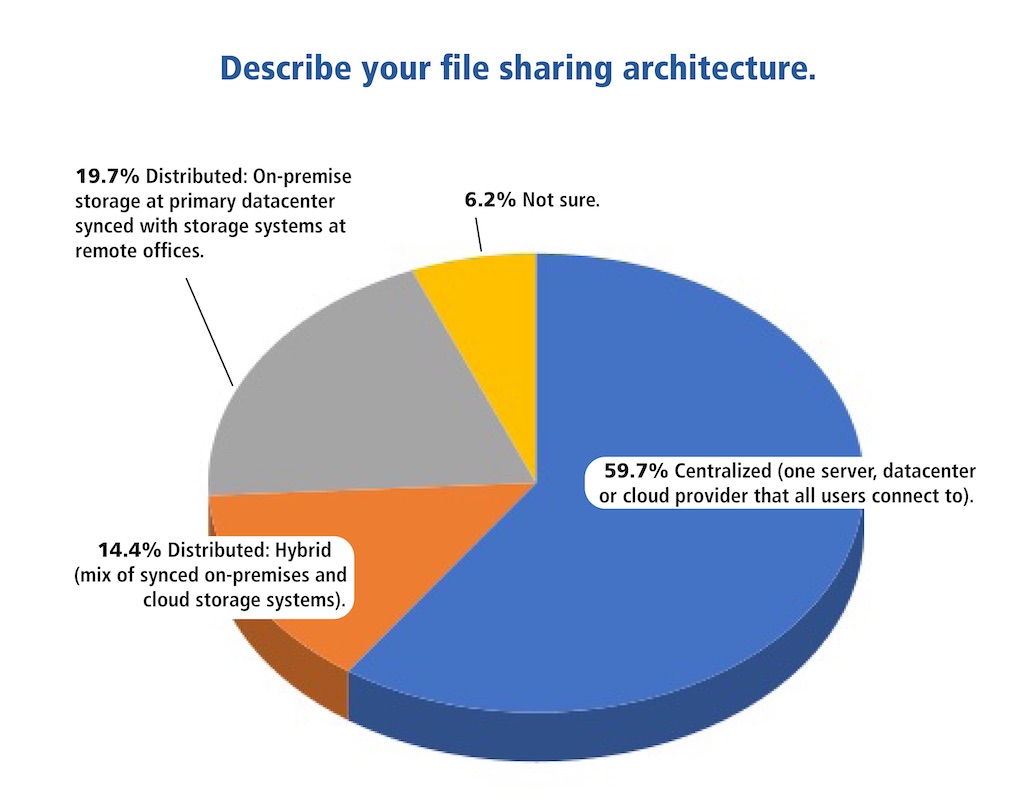

Share This Post