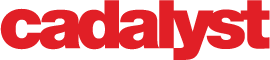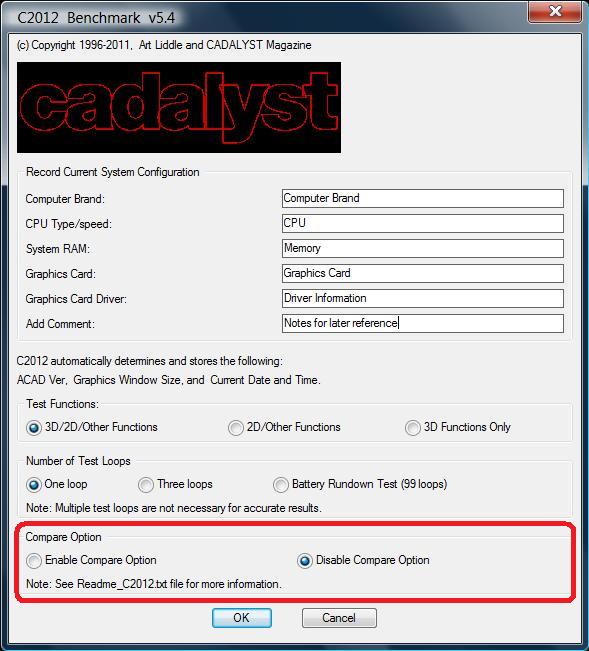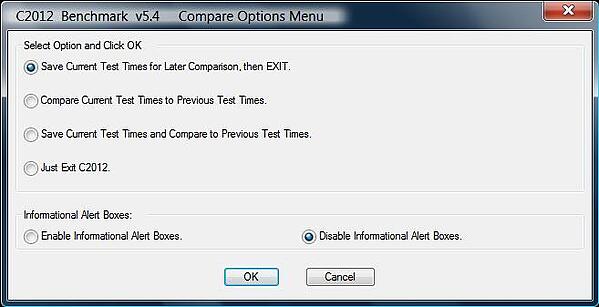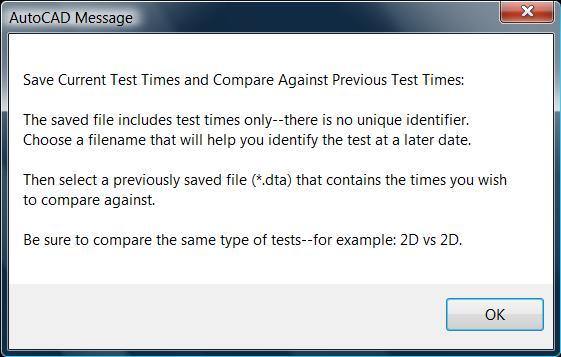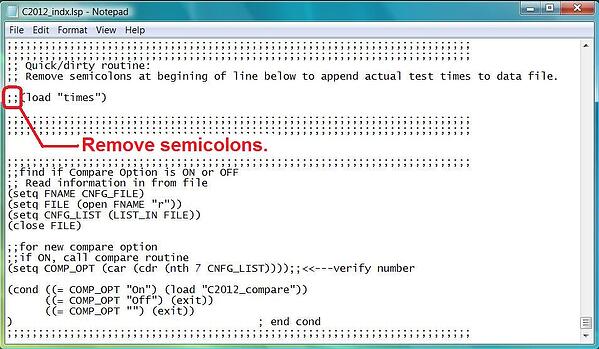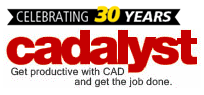Previously, we discussed the meaning behind the various index scores reported by the Cadalyst Systems Benchmark. Next, we talked about operating the benchmark. In this, part 3 of our blog, we finish discussing the operation of the Cadalyst Systems Benchmark.
Compare Option
The final choice of the benchmark’s initial dialog box enables the compare option, which lets you save and compare times for different test runs. This is a powerful tool that we added to C2008 v5.1 to help us develop new tests for the benchmark itself. You can use it to easily see the effects (if any) for alternate configurations of your workstation. This option is disabled by default.
Compare Options Menu
You have six choices here. The first three concern the operation of the compare function: Save Current Test Times for Later Comparison, then EXIT; Compare Current Test Times to Previous Test Times; and Save Current Test Times and Compare to Previous Test Times.
The compare function lets you compare the times from two different test runs, creating a new set of relative index numbers. It calculates the index numbers based on the ratio of the test times from the first selected file compared to the test times of the second selected file. If nothing has changed and the two different test times are virtually identical, the new calculated index is approximately 1.00. Where something has changed, the new index number clearly shows the relative improvement. For example, an index number of 1.50 indicates that performance has improved by 50%. This is a handy method for directly quantifying the benefits of, say, using a RAID 0 configuration for your hard drives.
The fourth choice, Just Exit C2012, simply aborts the compare option. The last two choices deal with help dialog boxes: Enable Informational Alert Boxes and Disable Informational Alert Boxes—the default setting.
Informational Alert Boxes
If enabled, informational alert dialog boxes popup (using AutoLISP’s alert message function) to provide contextual help when saving and comparing different test results. These dialogs, one for each of the three compare options, guide you through the process of using the compare function until you are ready to disable them.
One More Option
There is a hidden option (disabled by default) that appends the actual times for each individual test, in seconds, to the end of the C2012_data.dta file. To enable this option, you must edit the C2012_indx.lsp file. You can edit this text file using Windows’ WordPad utility. To enable the option, just remove the two semicolons at the beginning of the line located near the end of the file, which reads: ;;(load "times").
(Note: The AutoLISP interpreter ignores any code on a line after a semicolon.)
This wraps up our blog on the Cadalyst Systems Benchmark. We hope it helps you to evaluate and compare the performance of different workstations running AutoCAD.
Author: Art Liddle