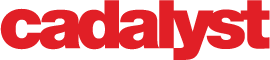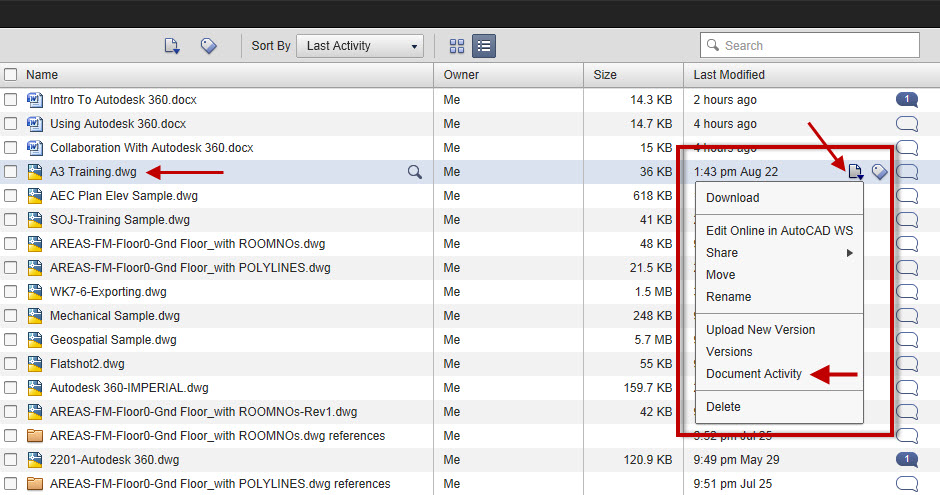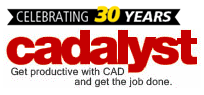Welcome to the fourth part of the series of AutoCAD WS for Facilities Management (FM).
In Part 1, 2 and 3, we talked about operational methods for easily managing our space in our building from the cloud, using a tablet device and AutoCAD WS. Let’s now look at AutoCAD WS from a management level, rather than an operational level.
Managing Your “Move”
FM is always associated with office moves so, pardon the pun, we now need to look at managing our “move” to AutoCAD WS, as compared to traditional methods, such as issuing FM drawings via regular email.
AutoCAD WS is available on PC (as the AutoCAD plug-in) and Mac (as the AutoCAD for Mac plug-in) and as a full cloud application via your web browser. It is also available as an app on the iPad and iPhone and all appropriate Android devices (both phones and tablets) using the App Store and Android Market respectively. The major benefit here is there is no capital software cost involved as AutoCAD WS is free to download.
The choice of software obviously depends on the platform being used, PC or Mac, but fundamentally they are the same and the workflow does not change.
Deployment
AutoCAD WS on the web requires an account to be set up for each user on the FM team. This is the foundation of AutoCAD WS. It is a cloud application. Each user needs an account with a user name and a password.
Then, depending on how the user will use AutoCAD WS, they install the appropriate app or plug-in.
On an organizational level, this would have to be rolled out either by the IT team or possibly the CAD management team.
The basic deployment structure would be as follows:
- AutoCAD WS web account — all FM CAD personnel.
- AutoCAD WS plug-in for AutoCAD (Windows) — all Windows-based AutoCAD users.
- AutoCAD WS plug-in for AutoCAD (Mac) — all Mac-based AutoCAD users.
- AutoCAD WS for iPad/tablet — all site-based personnel who collaborate with office-based AutoCAD users.
Workflow
Using the basic deployment above, the office-based AutoCAD users can share FM drawings with the site-based AutoCAD WS users and vice versa. This allows for collaboration of the FM drawing function and, in turn, uses the cloud. Also, bear in mind that the use of AutoCAD WS incurs no extra software cost!
Training
AutoCAD WS is not difficult to use and any training can be done in a minimal time frame of hours, not days.
Taking all of the above in to account, it should be reasonably painless to set up an AutoCAD WS function within any FM CAD team, again, proving that AutoCAD WS can provide a 24/7 timeline and allows drawing management and revisions to be shared to the cloud within the FM CAD team, using both office-based and site-based hardware.
Author: Shaun Bryant