Many users may not realize that Revit has two graphic systems supporting model display.
OpenGL is a software graphics system incorporated into Revit to control display in a variety of Windows OS environments. Since the OpenGL system uses the workstation’s CPU rather than the video card graphics processor (GPU), broad OS and video card compatibility comes at the cost of slower performance and the display of some graphic effects. Revit can use OpenGL regardless of the video system available, but some features, such as Realistic views, will be disabled.
Revit’s second graphics system is known within Autodesk as OGS, or “One Graphic System.” In a number of Autodesk products, this is used to standardize the interface between design software and graphics display. OGS takes full advantage of compatible video hardware to greatly increase graphics performance over OpenGL’s software-only approach, accelerating pan, rotate, and zoom operations because the display updates have been delegated to the video card GPU. Complex Revit model displays will take advantage of more video card memory. So, consider an amount of memory for your card in the 1GB to 2GB range.
The definition of “compatible” video hardware is the most common customer issue involving OGS in Revit. In order to get the best performance out of a workstation, Revit tests the computing environment during startup, checking the video card and driver for compatibility.
Resulting warnings largely fall into these categories:
Revit doesn’t recognize your video card or driver:
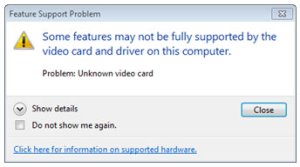
The “Problem” message could indicate that:
- The Revit team hasn’t tested this video card and cannot assure it will function properly (or at all).
- You have a “gaming” card unsupported by the hardware manufacturer for CAD or BIM applications.
- The Revit team hasn’t tested the video driver and can’t assure it will work. Graphics issues caused by this mismatch may be addressed by switching to the supported driver.
- To solve persistent graphics issues, you may have to disable Hardware Acceleration in the Options dialog.
- The local hardware certification file may be obsolete
Revit encountered an unresolvable problem:
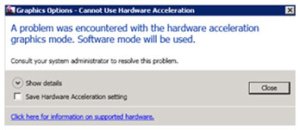
- The Revit team found that your video card, driver--or both—destabilize Revit or…
- Your DirectX install is corrupt or incomplete.
- Browse to http://www.microsoft.com/download/en/details.aspx?id=35
Download and run dxwebsetup.exe
or…
- Browse to http://www.microsoft.com/download/en/details.aspx?id=35
- Revit encountered some other graphics problem.
- Revit will disable Hardware Acceleration.
Graphics display can be an important performance consideration. Check for the latest list of tested video cards and drivers here.
Author: Anthony A. Hauck, Revit Senior Product Line Manager, Autodesk AEC Solutions Division









