Editor’s Note: Welcome to Cadalyst's blog series by Patrick Hughes, A CAD Dinosaur's Journey into Modern Times.” In this three-month series, Hughes chronicles his transition from AutoCAD R14 to v2015 and from an outdated PC to a state-of-the-art professional workstation. Follow along and enjoy!
 Earlier I mentioned that the most obvious difference I’d discovered between AutoCAD Release 14 and modern-day AutoCAD was the ribbon interface. In truth, that difference only scratches the surface of what’s in store when you update AutoCAD. Some users dislike the ribbon (undeservedly, in my opinion), there are several significant changes that are of great value.
Earlier I mentioned that the most obvious difference I’d discovered between AutoCAD Release 14 and modern-day AutoCAD was the ribbon interface. In truth, that difference only scratches the surface of what’s in store when you update AutoCAD. Some users dislike the ribbon (undeservedly, in my opinion), there are several significant changes that are of great value.
Many of you coming from a more recent AutoCAD version are more familiar with these features, but 2015 improves on them. One such feature that I’ve been eager to sink my teeth into is the Multiple Document Interface (MDI). The MDI was introduced in AutoCAD 2000 and lets users work on several drawings within one AutoCAD session. You no longer need to close one drawing to access another. Previously, many advanced users opened two or more AutoCAD instances to switch between drawings — never more. Now, if I could only figure out how to toggle with my tiny arms!
AutoCAD 2014 brought forth file tabs. File tabs let you easily navigate between your open drawings. When you hover above a file tab, it displays thumbnail images of the various layouts that are contained in the tabbed files. As you move your cursor across the thumbnails, the main AutoCAD window displays the content. Plot and Publish icons appear above the thumbnail and open the selected layout when clicked. Clicking into the desired thumbnail brings the selected layout into editing focus.
It might not be clear above, but I was focused on the 015-….DWG file, but because I hovered over the 025-….DWG file, those are the thumbnails that displayed. Hmmm, looking over my drawing name, I see I erred in excluding an underscore in the name — I’m only a mere dinosaur, you know. Perhaps there are tools that will help me prevent these types of mistakes; I’ll keep you posted on that.
The Layout tabs are also new to me and I’m just beginning to learn how I might want to use them. For the time being I primarily use them for viewing purposes, but I can see the potential for a much more efficient workflow. I’ve likely developed some bad habits (Bad Dino!) over the years, so I hope I can learn to use the layout features as they were intended.
As you can see, I conduct my machine design work with 3D solid models. I’ve been chomping at the bit to get to use all the new 3D visualization tools that are a part of AutoCAD 2015. 3D Orbit was introduced in AutoCAD 2000 and enhanced in 2007. For viewing purposes, this is a huge improvement over the Dview command. Additional viewing tools were added with the ViewCube, introduced in 2009, which makes it painless to navigate around a model. I look forward to trying the Steering Wheel more — it looks like it has some great navigating capabilities.
Visual Styles also made its appearance in 2007 and I’ve found the Conceptual style to be especially helpful in a densely populated model, as well as quite helpful in communicating the design. Check out these next two images for examples.
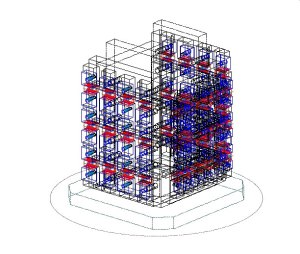 AutoCAD 2015 offers greatly improved visual display styles compared to Release 13's limited wireframe display.
AutoCAD 2015 offers greatly improved visual display styles compared to Release 13's limited wireframe display.
Rawrrr!
In closing, being a dinosaur my needs are simple. Most often I work in AutoCAD's wireframe view so I can select points on solid objects that are behind other solid objects. There are times when I need to view the model from an opposite side or 3DOrbit to a different vantage point and my frame of reference becomes disoriented. On these occasions, I find it quite useful to switch to the conceptual visualization to reorient myself and select points as needed. There are a slew of visual styles available and I’ll experiment with them as time permits. Well, that and getting these dino-eyes modernized.
_________________
About the author: Patrick Hughes, machine designer and owner of Engineered Design Solutions in Rockford, Illinois, has worked with AutoCAD since 1991. He has developed a number of AutoLISP and other software solutions to automate his workflow and increase productivity, including the commercially available time tracking program, CadTempo.











