Editor’s Note: Welcome to Cadalyst's blog series by Patrick Hughes, A CAD Dinosaur's Journey into Modern Times.” In this three-month series, Hughes chronicles his transition from AutoCAD R14 to v2015 and from an outdated PC to a state-of-the-art professional workstation. Follow along and enjoy!
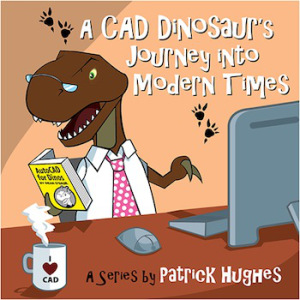 At this point, I'm pretty comfortable with AutoCAD 2015 although some glitches remain. I’m mystified at times when one of my AutoLISP programs misbehaves. I know some problems are because I have routines that pass coordinates to the command line. In the past I didn’t use Osnaps, but I now rely on them so I can more quickly position objects. There are times when a LISP-supplied coordinate entry will inappropriately pick a snapped point when I have Osnaps on. I have keyboard entry set to override Osnaps, but my macros and AutoLISP routines need some tweaks.
At this point, I'm pretty comfortable with AutoCAD 2015 although some glitches remain. I’m mystified at times when one of my AutoLISP programs misbehaves. I know some problems are because I have routines that pass coordinates to the command line. In the past I didn’t use Osnaps, but I now rely on them so I can more quickly position objects. There are times when a LISP-supplied coordinate entry will inappropriately pick a snapped point when I have Osnaps on. I have keyboard entry set to override Osnaps, but my macros and AutoLISP routines need some tweaks.
When trouble arises I like being able to fix it right away with the Visual LISP Editor — which has been around for a long time — but not in Release 14. No more Notepad AutoLISP editing for this T-Rex. I like that I can instantly load a program that I’m working on into the current drawing. Or, if I need to quickly check a function I can highlight a parenthesized routine, load it, and test it. Matching Parenthesis also keeps me from getting lost in Stupid Parenthesis. I can set break points so I can step through and debug a routine and examine variables as I go.
I was pleasantly surprised when I first started using my Release 14 AutoLISP programs with AutoCAD 2015. I anticipated the worst, but discovered most routines worked with very little modification. Those that did require attention were easily brought up to date within the Visual LISP Editor. Some required a bit of investigation, but answers were readily available on the Autodesk Community Forums — there are a lot of really smart people out there. Plus, the Help system is much improved and I find it often has the answer I’m looking for.
Rendering
Now and then I feel a little artistic and have the urge to make some pretty pictures. I’ve never been particularly good at rendering and I’m quite envious of some of the beautiful ones I’ve seen over the years. I know that some professional realistic renderings are done with programs such as 3ds Max, Autodesk Maya, or any number of offerings. But, did you know that AutoCAD has a very capable rendering engine?
I’m just beginning to play around with it because I need to produce some graphics for a product I’m designing. What little rendering I’ve done in the past has always been challenging. It is an artistic endeavor that requires good knowledge of lighting, material selection, and scene construction. One of the hardest parts of rendering in Release 14 was the time it took to get everything set and then waiting for my computer to process the rendering… and then making changes and waiting again.
I can’t say that 2015 makes things a breeze (yet) but setting up a Realistic Visual Style helps. The material browser is a welcome improvement over the offerings of Release 14 and once you load a material, you can easily apply it to the objects in the Properties Palette. The realistic view shows the design as you work. For example, adding lights shows light and shadows. Hey, before you know it I might be the first dinosaur in history to produce masterful renderings. Keep watching for the first ever dino art auction coming soon.
Rawrrr!
My comfort level with AutoCAD 2015 is growing on a daily basis. It’s been a challenge at times but nothing seems to be insurmountable. As I continue to improve upon my processes my efficiency is growing and I’m anxious to get all my pieces into place.
_________________
About the author: Patrick Hughes, machine designer and owner of Engineered Design Solutions in Rockford, Illinois, has worked with AutoCAD since 1991. He has developed a number of AutoLISP and other software solutions to automate his workflow and increase productivity, including the commercially available time tracking program, CadTempo.









