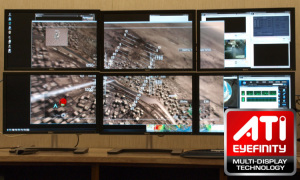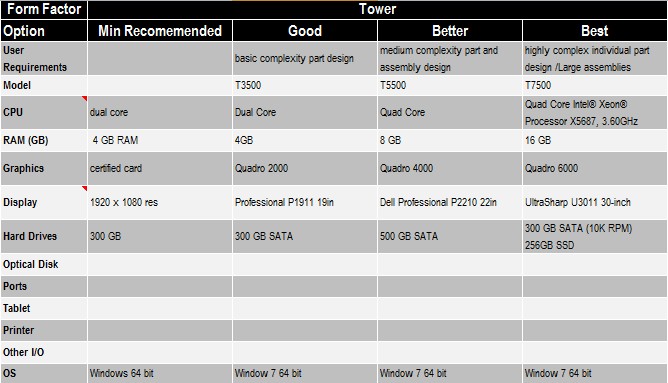-
-
Eyefinity drives 3 or more displays simultaneously.
Eyefinity lets you drive 3 or more independent displays simultaneously from a single low-power FirePro graphics card. This technology is great for CAD users because it enables you to multi-task different workflow applications on each display or span a single CAD application across multiple displays as one desktop workspace. Check out this video showing using a three-display configuration driven by a single laptop and then tell me you don’t want it.
DisplayPort for Graphics Cards and Display Manufacturers
Whether you are talking AMD FirePro or Nvidia Quadro, DisplayPort has become the standard output port for both consumer and professional graphics cards. Yes, there are legacy DVI ports on some cards and there are even cards specifically designed to address the legacy market (e.g., FirePro V5800 DVI). But largely the debate about standards is over, and DisplayPort is here to stay. (I have written about the advantages of DisplayPort previously.)
But while the graphics card manufacturers embraced DisplayPort early on, the display manufacturers (Apple aside) have only recently made the switch. Beginning in 2010, Asus, Dell, HP LaCie, Lenovo, and NEC released more than 80 displays supporting DisplayPort. But there are still a lot more displays released with only the less expensive DVI or VGA input connectors.
So What Do I Do with My Older Monitors? Can I Still Use Eyefinity?
So what do you do if you have a display/monitor released before 2010 that only has single-link or dual-link DVI inputs? Or perhaps more interestingly, what if you want to set up a 3- or 4-display visual workspace for your CAD workflow using Eyefinity, but some or all of the displays you plan to use only have DVI/HDMI/VGA inputs?
Next, I'll talk about DisplayPort adapters that can help you do just that.
Author: Tony DeYoung
Read More
Topics:
Workstations,
Hardware,
Displays,
Graphics Card,
Graphics Cards,
Eyefinity,
Video Cards,
Dell Workstations,
Display,
CAD
Many users may not realize that Revit has two graphic systems supporting model display.
Read More
Topics:
Workstations,
Autodesk,
Graphics Card,
Revit,
GPU,
Graphics Cards,
Video Cards,
CAD
The first post in this series discussed upgrade procedures under various organizational structures. Now, we dive into prioritizing upgrades. One thing is certain: as long as CAD software increases in power there will always be a need for upgrading and replacing CAD workstations.
Read More
Topics:
Dell Business Workstation,
Workstations,
RAM,
Hardware,
Graphics Card,
Hard Drive,
Processors,
Memory,
Upgrade,
Video Cards,
Operating System,
Windows,
CAD
Previously on CADspeed, we've talked about upgrading CAD hardware from the IT perspective. Now let's talk about the same subject, but from the perspective of the CAD manager's desk.
Read More
Topics:
Dell Business Workstation,
Workstations,
RAM,
Hardware,
Graphics Card,
Hard Drive,
Processors,
Memory,
Upgrade,
Video Cards,
Operating System,
Windows,
CAD
Since high performance, high scalability workstations can cost a bit more than traditional desktops or laptops, people should do some comparison shopping first. An entry-level desktop workstation can be both price competitive and still offer many features of traditionally higher priced workstations. So what should you look for when you are comparing hardware features?
Read More
Topics:
Dell Business Workstation,
Workstations,
Solid Edge,
RAM,
Hardware,
Graphics Card,
Hard Drive,
Processors,
Operating Systems,
GPU,
Memory,
Graphics Cards,
Mobile Workstations,
Video Cards,
Operating System,
Laptops,
Dell Workstations,
Windows,
CAD
In my last post, I theorized how advances in mobility technology will affect the CAD workplace. Now, what are these wandering CAD minstrels going to work on? Oh, that is the beauty of it all.
Read More
Topics:
Workstations,
RAM,
Accessories,
Hardware,
Multi-Threading,
Hard Drive,
Processors,
Operating Systems,
GPU,
Graphics Cards,
Mobile Workstations,
Connectivity,
Backup System,
Video Cards,
Dell Workstations,
Windows,
Display,
CAD
Whether you are an individual user upgrading to AutoCAD 2012 design and documentation software or a CAD manager/IT professional upgrading the entire company, selecting the right system configuration is essential. The wrong decisions can cause years of frustration for the user. To build a system with greater longevity and better performance, use the recommended system requirements over the minimum requirements. In addition, when buying new hardware, consider certified hardware from Autodesk hardware partners. This is the hardware used in the development of the product.
Read More
Topics:
Dell Business Workstation,
Workstations,
Autodesk,
RAM,
Hardware,
Hard Drive,
AutoCAD,
Processors,
Operating Systems,
SSD Drive,
Memory,
Video Cards,
Operating System,
Windows
The first part of this series about upgrading CAD software and hardware talked about using the Information Technology Lifecycle to help define how computer software and hardware can support your company’s business goals. The first three steps help you define the needs and measure your current productivity levels. Next we’ll discuss how to recommend solutions.
Step 4
Read More
Topics:
Workstations,
RAM,
Hardware,
Displays,
Graphics Card,
Hard Drive,
Processors,
Operating Systems,
GPU,
Memory,
Graphics Cards,
Mobile Workstations,
Connectivity,
Video Cards,
Laptops,
Display,
CAD
The first part of this series about upgrading CAD software and hardware talked about using the Information Technology Lifecycle to help define how computer software and hardware can support your company's business goals. These first three steps help you define the needs and measure your current productivity levels.
Step 1
Read More
Topics:
Workstations,
RAM,
Hardware,
Displays,
Graphics Card,
Hard Drive,
Processors,
Operating Systems,
GPU,
Memory,
Graphics Cards,
Mobile Workstations,
Connectivity,
Video Cards,
Operating System,
Laptops,
Windows,
Display,
CAD